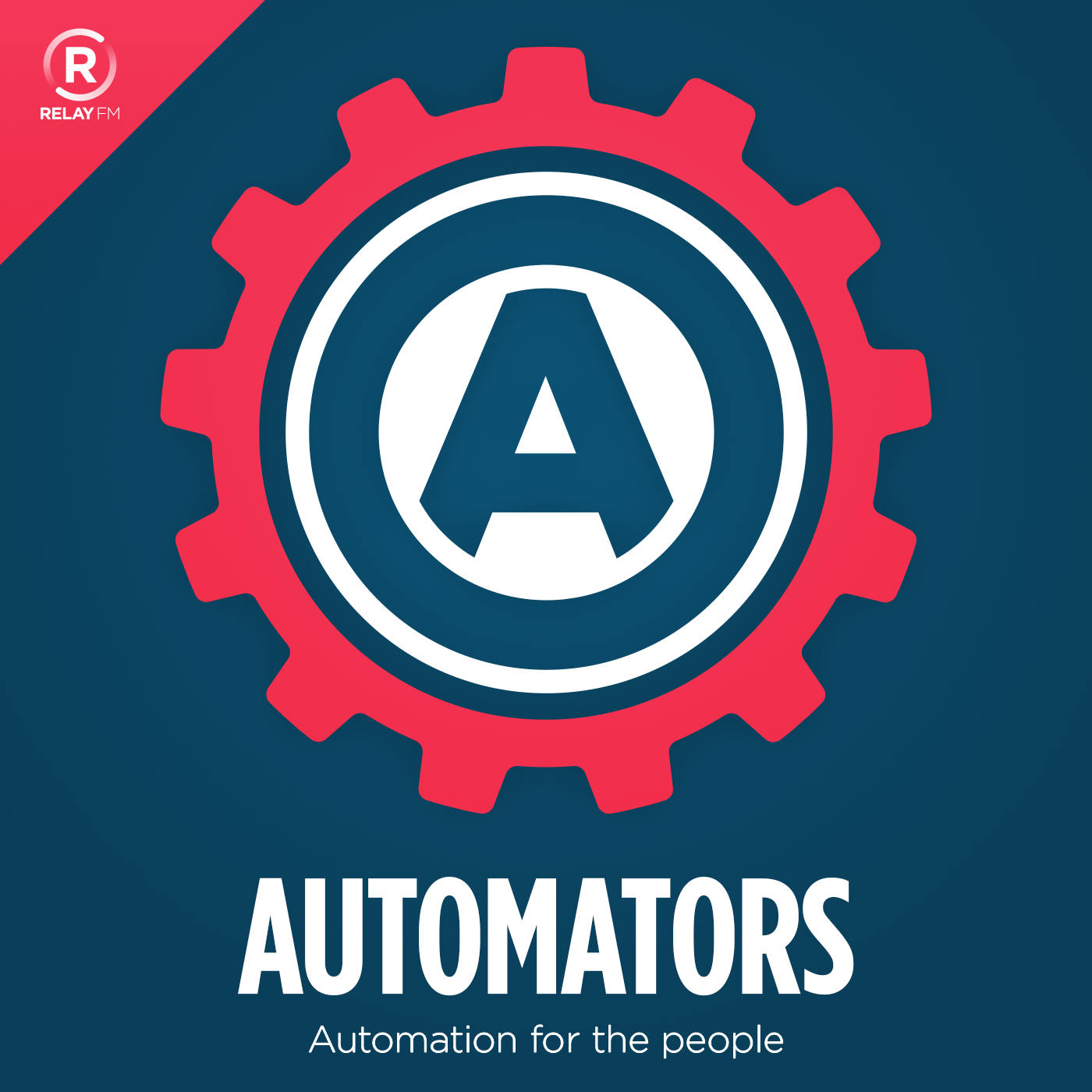Automators 5: Project Templates
•
Episode 5 of Automators is all about project templates, and how they can help you to be more productive. David and I are both OmniFocus users, but project templates can be used with almost every task management system out there - even Reminders!
The simplest type of project template is a project you can copy - this is easily done in both OmniFocus and Things, the advantage is it’s easy to set up, but it’s also static - what you have is what you get.
You can also store project templates somewhere else, the places I have used are:
- Editorial
- iCloud Drive
- Dropbox
- Drafts
- Workflow/Shortcuts
One thing I have done is to import all of the templates I’d previously saved into Dropbox and iCloud Drive into Drafts - this was easily done by pressing and holding the + icon which then lets you import a file.
Something I use a lot when making templates for OmniFocus is TaskPaper - and I even made a Drafts Action Group to help me do so easily. What you can do with OmniFocus and TaskPaper is create a template in OmniFocus, copy it and then paste it into a text editor (like Drafts) to edit it - this allows you to put “fuzzy dates” in, such as “Thursday” or “Monday -2d”, the latter evaluating to two days before Monday. You can also include «variables» which the TaskPaper to OF action will then help you replace.
I demonstrated how to use this action group in a screencast for you:
https://youtu.be/xit6JLmbnZY
And there’s also a blog post all about it: Using Drafts 5 Taskpaper with OmniFocus</a
As I mentioned in the podcast, Todoist supports importing a CSV file - and if your task manager does too then you can use Numbers or Excel and date math to make relative dates.
So, what kind of project templates might you create?
- Packing Lists
- Publishing a podcast episode
- Writing and submitting an essay/report
- And much more!
While David and I are both primarily OmniFocus users, there are also lots of great resources for Things users:
- Using AppleScript With Things - Things Support - Cultured Code - a 24 page guide.
- Things on iOS: The Complete Guide to Automations and Workflows
- Things URL Scheme - Things Support - Cultured Code
- Three workflows for quickly adding project templates and tasks to Things on iOS – The Sweet Setup
- And a thread from the Automators forums: Help with Things 3 URL Scheme for Project Templates
- Drafts actions:
And the Todoist blog also has a post called A whole new way to create and share Todoist Templates - Todoist Blog</a
.
One of the workflows/Shortcuts I mentioned on the podcast was one to create an essay project, the options here are somewhat simplified, but demonstrate quite nicely how this works:
- Essay to OmniFocus
- Essay to OmniFocus As the URL Scheme in Things doesn't support adding headings I formatted the project in Things somewhat differently - however you can import a JSON which does support headings format so if you're willing to get stuck in I'm sure you can figure it out!
Another Workflow/Shortcut I mentioned is the iOS implementation of these scripts:
- Populate Template Placeholders—curtclifton.net
- Tweaking OmniFocus: Project Template Applescript — MacSparky
- Chris Suave: Templates Applescript for OmniFocus. What they allow you to do is to store a project in OmniFocus and then run AppleScript, which will parse out
«variables»and create a new project, with the help of the share sheet and two Workflows I recreated this functionality and wrote about it on Colter Reed's blog: How to Fill Out OmniFocus Project Templates with Workflow | Colter Reed. What is probably interesting for you is that this is not one Workflow but two, and the second one is recursive - that is it calls itself until a condition is met, for this workflow that there are not more variables to parse. Using Workflows/Shortcuts as a function is something I rarely see but is extremely useful.
David also did a great screencast about how he uses Shortcuts to make project templates:
Make sure to check out the show notes for all of the links, and I look forward to discussing this episode and all of your examples for project templates in the forums!