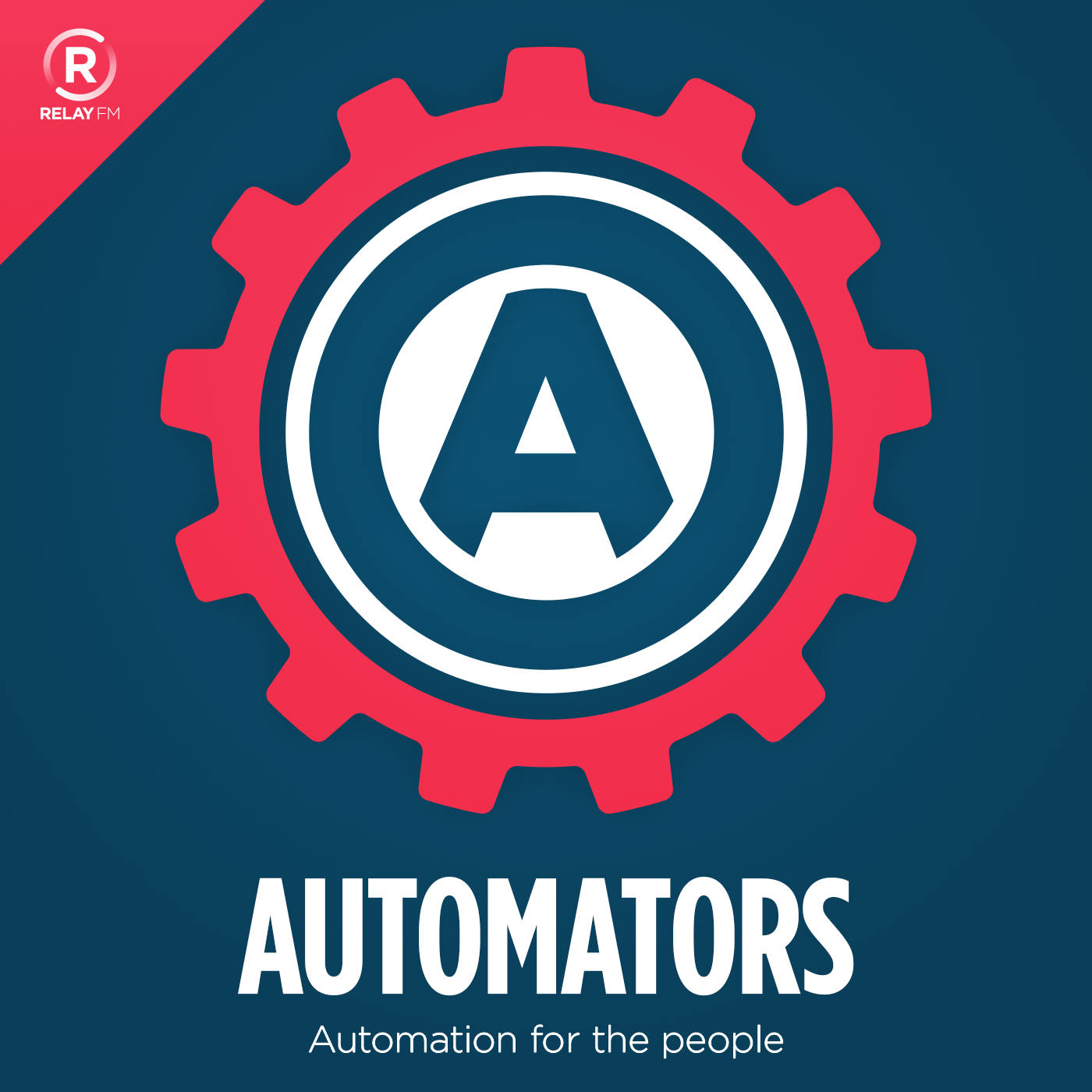Automators 23: Diving into Drafts Automation with Tim "The Drafts Man" Nahumck
•
I was really excited when Tim Nahumck agreed to come onto Automators to talk about Drafts! In the last year the app has increased in power so much, as well as gaining a Mac app, and now seemed like the perfect time to cover it.
Today I thought I’d share a few bonus tips that were mentioned in the episode but not completely covered, starting with the Apple Watch component.
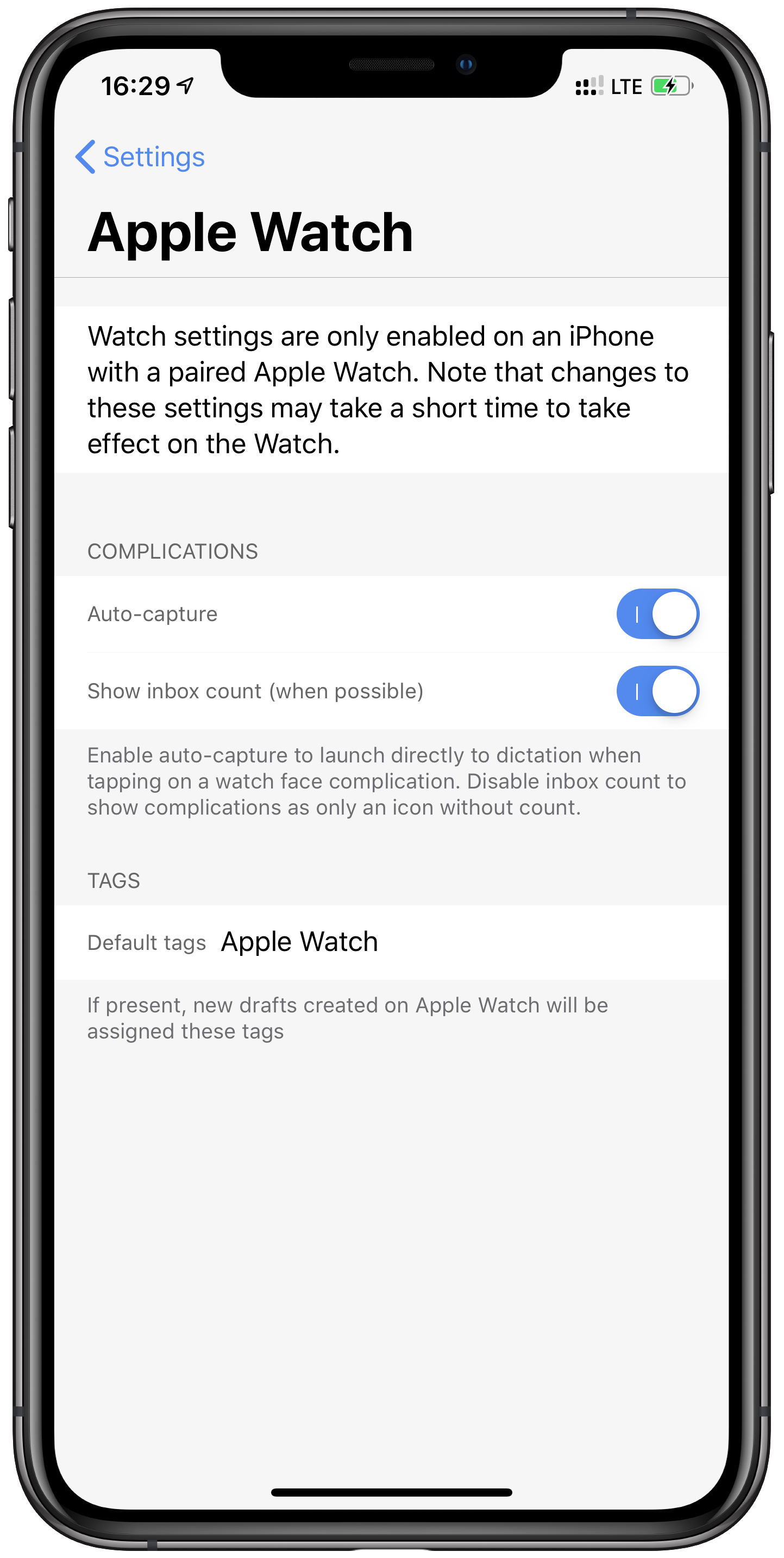
In Drafts on the iPhone paired to your Apple Watch you can control some bonus settings. First of all you can enable auto-capture - this means when you open Drafts on your Apple Watch (such as from a complication) it will start listening for dictation - so you just open the app and start talking. You can also enable showing the inbox count, which is the number of Drafts in your inbox. The final extra setting is giving everything from your Apple Watch a default tag - mine is called Apple Watch (iOS and macOS automatically capitalise it, but drafts only uses lowercase tags to help you avoid duplicates). As I mentioned on the show, automatically tagging everything from your watch can be a useful indicator that your Draft might not be 100% what you said, but rather what the dictation engine thought you said.
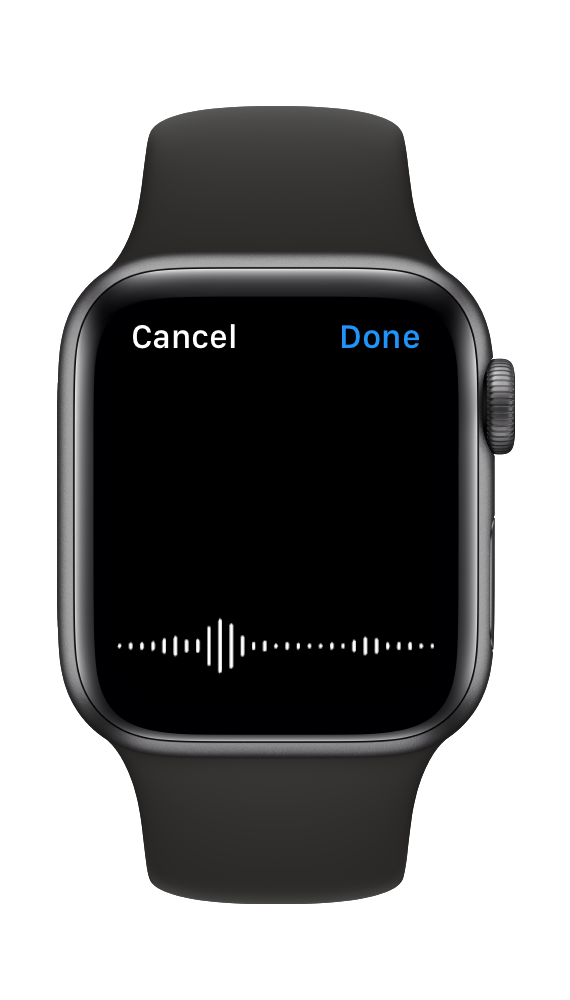
Something I realised not too long ago was that you can associate action groups with workspaces. A workspace is a saved filter of tags and/or a search term, and an action group is a group of actions - the one above the keyboard row, and the one in the pop out menu (which can be pinned open on larger devices) on the right hand side. In the bottom of the settings for the Workspace you can specify which action groups should be assigned to the keyboard row and the action pop out - so when you switch workspaces the rest of the app can switch too.
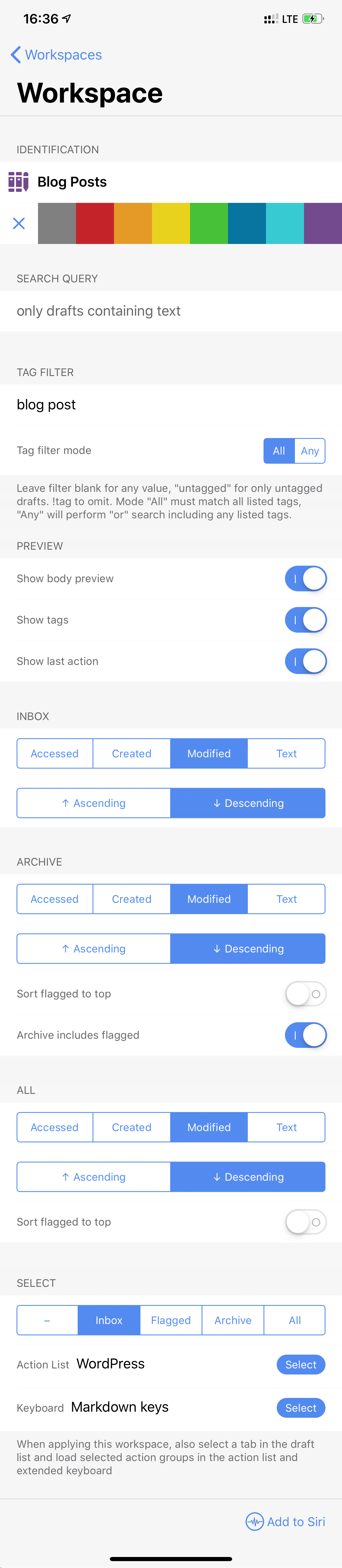
Drafts is a very powerful app - so much so that it’s replaced many other apps for me, I hope you enjoy the episode!
Automators 23: Diving into Drafts Automation with Tim “The Drafts Man” Nahumck</a
.
Thanks to our sponsors:
- TextExpander, from Smile: Try the new release with the visual editor. Get 20% off your first year.
- Luna Display: The only hardware solution that turns your iPad into a wireless display for your Mac. Use promo code AUTOMATORS at checkout for 10% off.